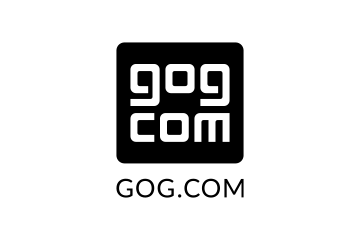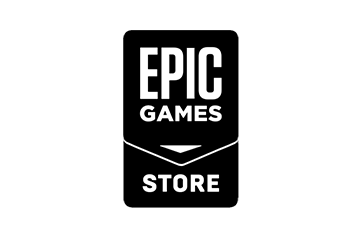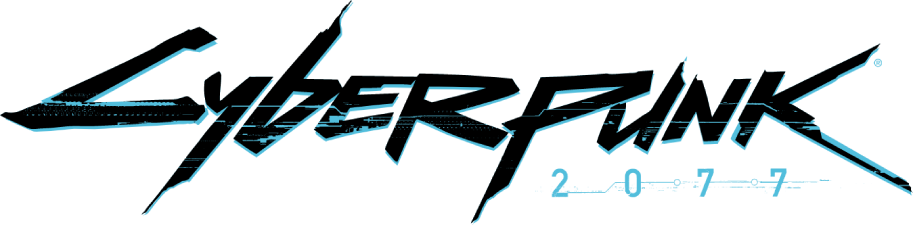
Below you will find REDmod – a free DLC for Cyberpunk 2077 which adds integrated support for installing and loading mods into the game & provides an official modding tool that will help you use, modify and create your own experiences in the world of Cyberpunk 2077, including custom sounds, animations, scripts, and more. It will be continuously updated alongside game patches to ensure compatibility.
Before downloading REDmod and diving in, please make sure you have read the Licence Agreement.
REDmod Tutorials: Episode 1
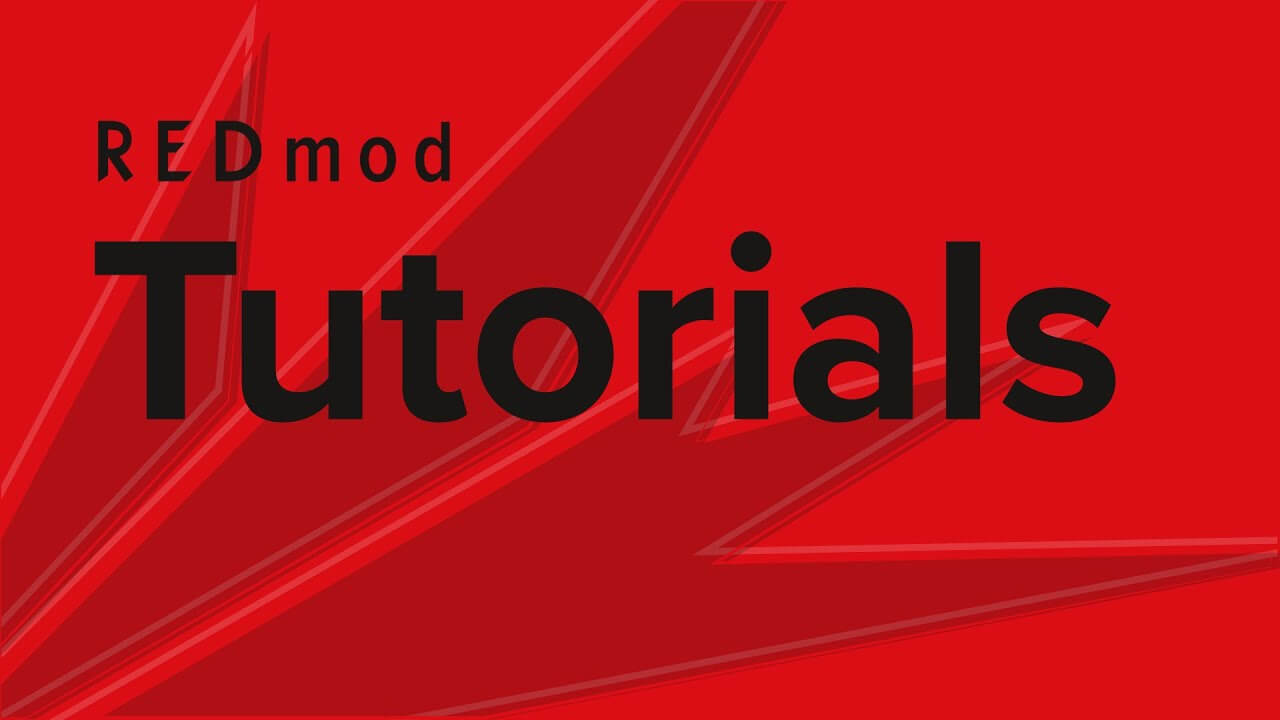

REDmod Tutorials: Episode 2
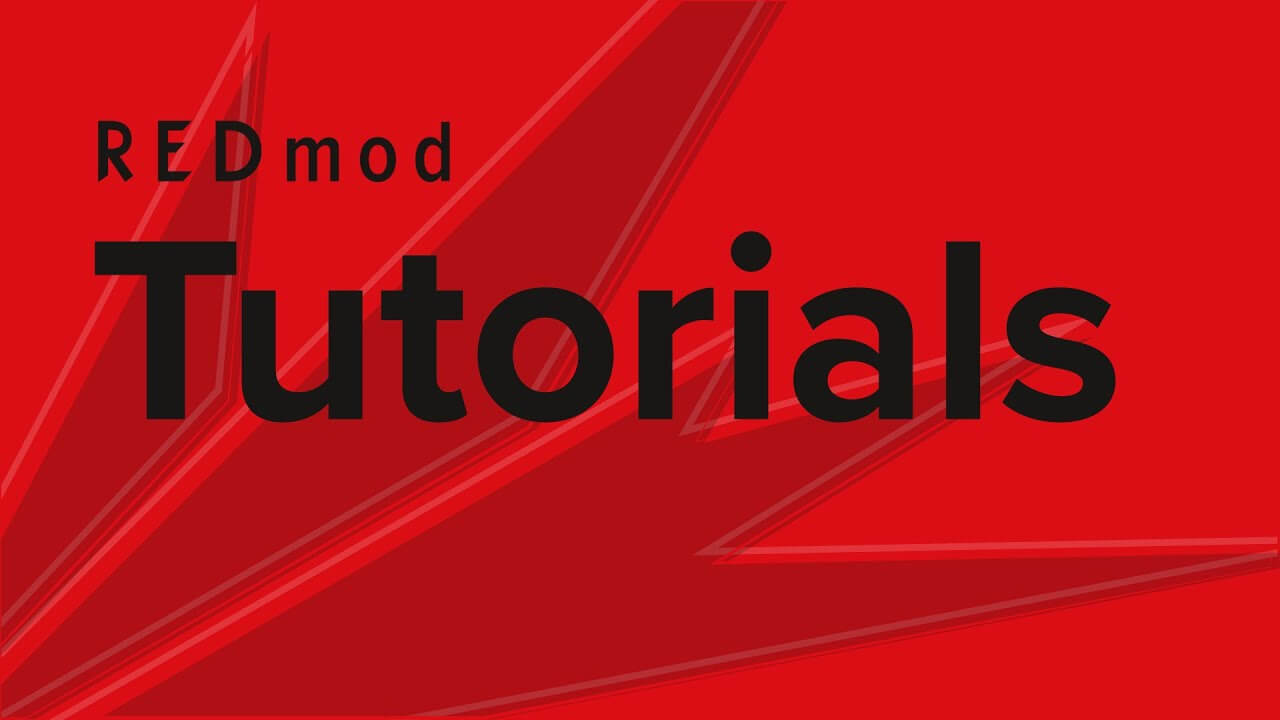

REDmod Tutorials: Episode 3
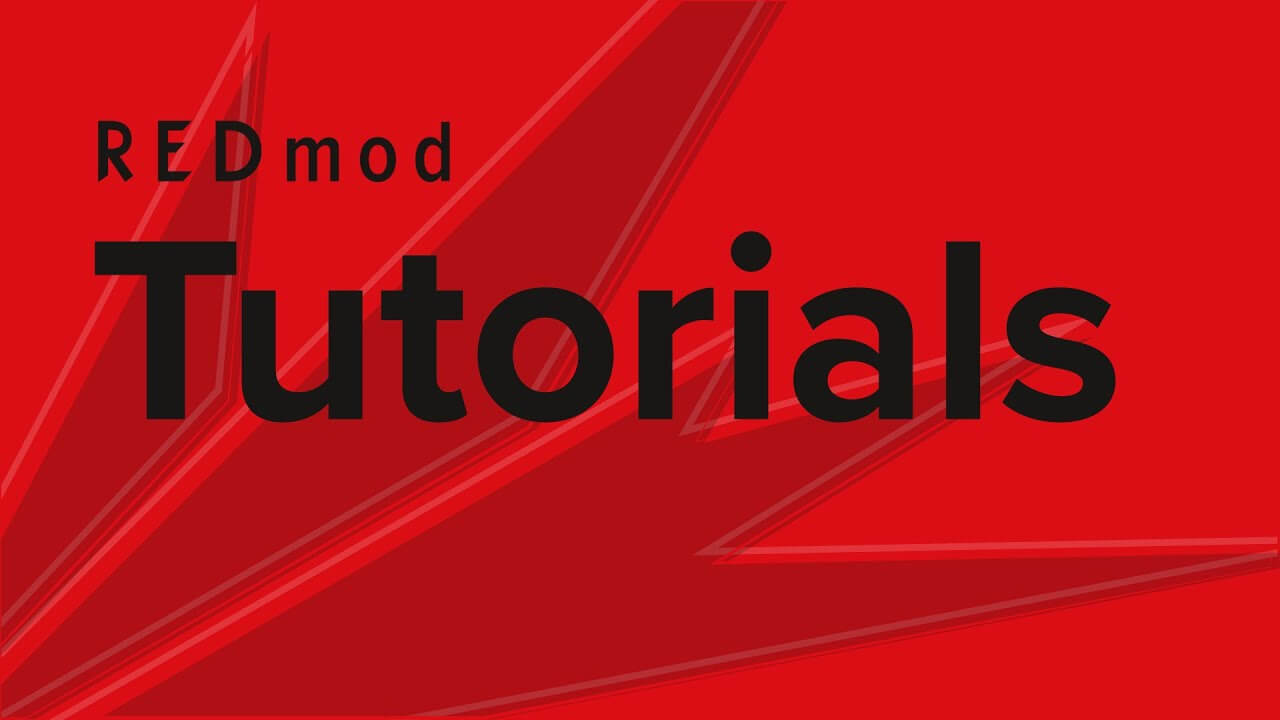

REDmod is a free DLC for Cyberpunk 2077. It adds integrated support for installing and loading mods into the game, as well as provides new modding tools which you can use to create mods specifically for Cyberpunk 2077.
You can use REDmod modding tools separately (in the commandline) or integrated into the WolvenKit mod editor (recommended for best experience and ease of use). WolvenKit can be downloaded here and will detect if REDmod is installed upon startup.
Click the REDmod DLC download button relevant to your version of the game (GOG, Steam, Epic Games) and proceed with the instructions provided by the launcher.
After installing the free REDmod DLC, you will be able to run the modding tool from the game folder using command line (\Cyberpunk 2077\tools\redmod\bin\redMod.exe). Example: run cmd in Windows and use the “cd” command to navigate to the REDmod location (D:\SteamLibrary\steamapps\common\Cyberpunk 2077\tools\redmod\bin\redMod.exe). Then use the command “redMod.exe help” (without the quotation marks) to initiate the help module of REDmod.
To install mods, simply copy the chosen mod file into the appropriate game folder, as indicated in the mod's install instructions. New, REDmod compatible mods should be placed in the \Cyberpunk 2077\mods folder. You can recognize REDmod compatible mods by checking whether a JSON manifest (info.json) is included. Example of the full destination: D:\SteamLibrary\steamapps\common\Cyberpunk 2077\mods
Additionally, once you install the free REDmod DLC, you will be able to enable and disable REDmod compatible mods via REDlauncher and GOG Galaxy.
On REDlauncher, a new button will appear next to the "Play" button. On GOG Galaxy, you will be able to enable or disable REDmod compatible mods in the Galaxy settings.
Upon launching the game after selecting your mods, a progress bar will appear and the mods will be uploaded into the game. Once it's completed, the game will start automatically.
It makes adding and using new mods easier. The game still supports loading old mods from the archive folder, but please keep in mind that they will not appear in the REDmod menu. New, REDmod compatible mods should be added using the new mods folder for the best experience.
Yes. Just like with any community-created content, you need to follow our basic Fan Content Guidelines (e.g. no commercial use, be respectful to others, don't create anything that is illegal or offensive etc.). Before sharing your mod, please make sure that it doesn't breach the EULA.
You can upload your mods to NexusMods.com. That's where you will find other Cyberpunk 2077 mods to download, too.
Visit the official Cyberpunk 2077 forum and talk to other modding community members for modding tips and tricks, as well as help with all sorts of Cyberpunk 2077-related modding topics.
As mods are community-created content, we cannot provide support for a particular mod. In such cases, we advise reaching out directly to the mod's creator for assistance. Moreover, we may not be able to provide support to a game that has been modified.